Tugas 6 - Image Scroll
Tugas 6 - Image Scroll
Nama : Syaiful Bahri Dirgantara
Kelas : PPB F
Pendahuluan
Pada pertemuan ini dijelaskan bagaimana membuat image scroll menggunakan material design. Digunakan Card untuk membuat image scroll ini. Dalam pembelajarannya juga disertakan referensi video dari You Tube. Berikut hasil implementasi saya.
Source Code :
1. MainActivity.kt
package com.example.affirmations
import android.os.Bundle
import androidx.activity.ComponentActivity
import androidx.activity.compose.setContent
import androidx.compose.foundation.Image
import androidx.compose.foundation.layout.Column
import androidx.compose.foundation.layout.fillMaxSize
import androidx.compose.foundation.layout.fillMaxWidth
import androidx.compose.foundation.layout.height
import androidx.compose.foundation.layout.padding
import androidx.compose.foundation.lazy.LazyColumn
import androidx.compose.foundation.lazy.items
import androidx.compose.material3.Card
import androidx.compose.material3.MaterialTheme
import androidx.compose.material3.Surface
import androidx.compose.material3.Text
import androidx.compose.runtime.Composable
import androidx.compose.ui.Modifier
import androidx.compose.ui.layout.ContentScale
import androidx.compose.ui.platform.LocalContext
import androidx.compose.ui.res.painterResource
import androidx.compose.ui.res.stringResource
import androidx.compose.ui.tooling.preview.Preview
import androidx.compose.ui.unit.dp
import com.example.affirmations.data.Datasource
import com.example.affirmations.model.Affirmation
import com.example.affirmations.ui.theme.AffirmationsTheme
class MainActivity : ComponentActivity() {
override fun onCreate(savedInstanceState: Bundle?) {
super.onCreate(savedInstanceState)
setContent {
AffirmationsTheme {
// A surface container using the 'background' color from the theme
Surface(
modifier = Modifier.fillMaxSize(),
color = MaterialTheme.colorScheme.background
) {
AffirmationsApp()
}
}
}
}
}
@Composable
fun AffirmationsApp() {
AffirmationList(
affirmationList = Datasource().loadAffirmations(),
)
}
@Composable
fun AffirmationList(affirmationList: List<Affirmation>, modifier: Modifier = Modifier) {
LazyColumn(modifier = modifier) {
items(affirmationList) { affirmation ->
AffirmationCard(
affirmation = affirmation,
modifier = Modifier.padding(8.dp)
)
}
}
}
@Composable
fun AffirmationCard(affirmation: Affirmation, modifier: Modifier = Modifier) {
Card(modifier = modifier) {
Column {
Image(
painter = painterResource(affirmation.imageResourceId),
contentDescription = stringResource(affirmation.stringResourceId),
modifier = Modifier
.fillMaxWidth()
.height(194.dp),
contentScale = ContentScale.Crop
)
Text(
text = LocalContext.current.getString(affirmation.stringResourceId),
modifier = Modifier.padding(16.dp),
style = MaterialTheme.typography.headlineSmall
)
}
}
}
@Preview
@Composable
private fun AffirmationCardPreview() {
AffirmationCard(Affirmation(R.string.affirmation1, R.drawable.image1))
}
2. Affirmations.kt dalam package model
package com.example.affirmations.model
import androidx.annotation.DrawableRes
import androidx.annotation.StringRes
data class Affirmation(
@StringRes val stringResourceId: Int,
@DrawableRes val imageResourceId: Int
)
3. Datasource.kt dalam package data
package com.example.affirmations.data
import com.example.affirmations.R
import com.example.affirmations.model.Affirmation
class Datasource() {
fun loadAffirmations(): List<Affirmation> {
return listOf<Affirmation>(
Affirmation(R.string.affirmation1, R.drawable.image1),
Affirmation(R.string.affirmation2, R.drawable.image2),
Affirmation(R.string.affirmation3, R.drawable.image3),
Affirmation(R.string.affirmation4, R.drawable.image4),
Affirmation(R.string.affirmation5, R.drawable.image5),
Affirmation(R.string.affirmation6, R.drawable.image6),
Affirmation(R.string.affirmation7, R.drawable.image7),
Affirmation(R.string.affirmation8, R.drawable.image8),
Affirmation(R.string.affirmation9, R.drawable.image9),
Affirmation(R.string.affirmation10, R.drawable.image10))
}
}
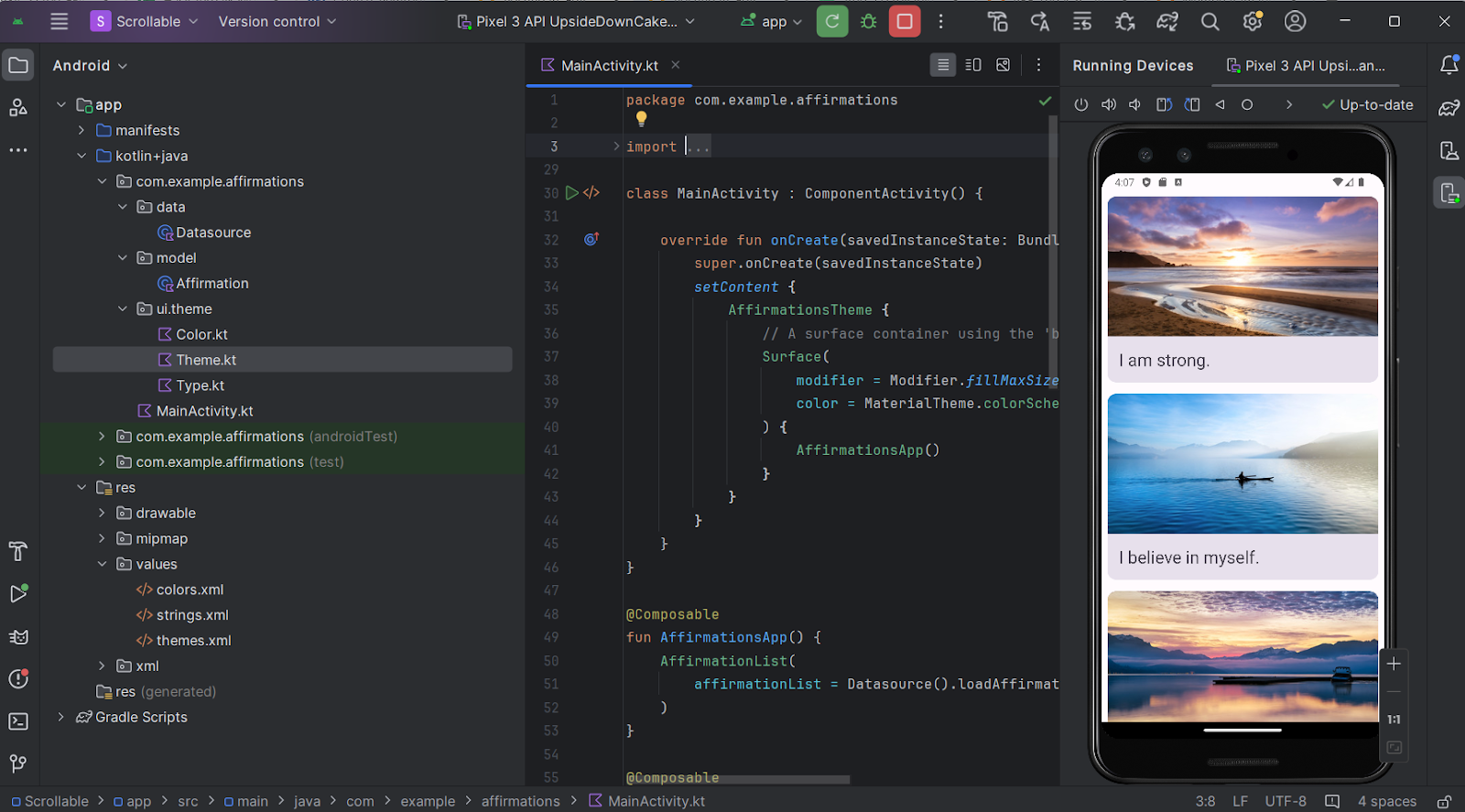




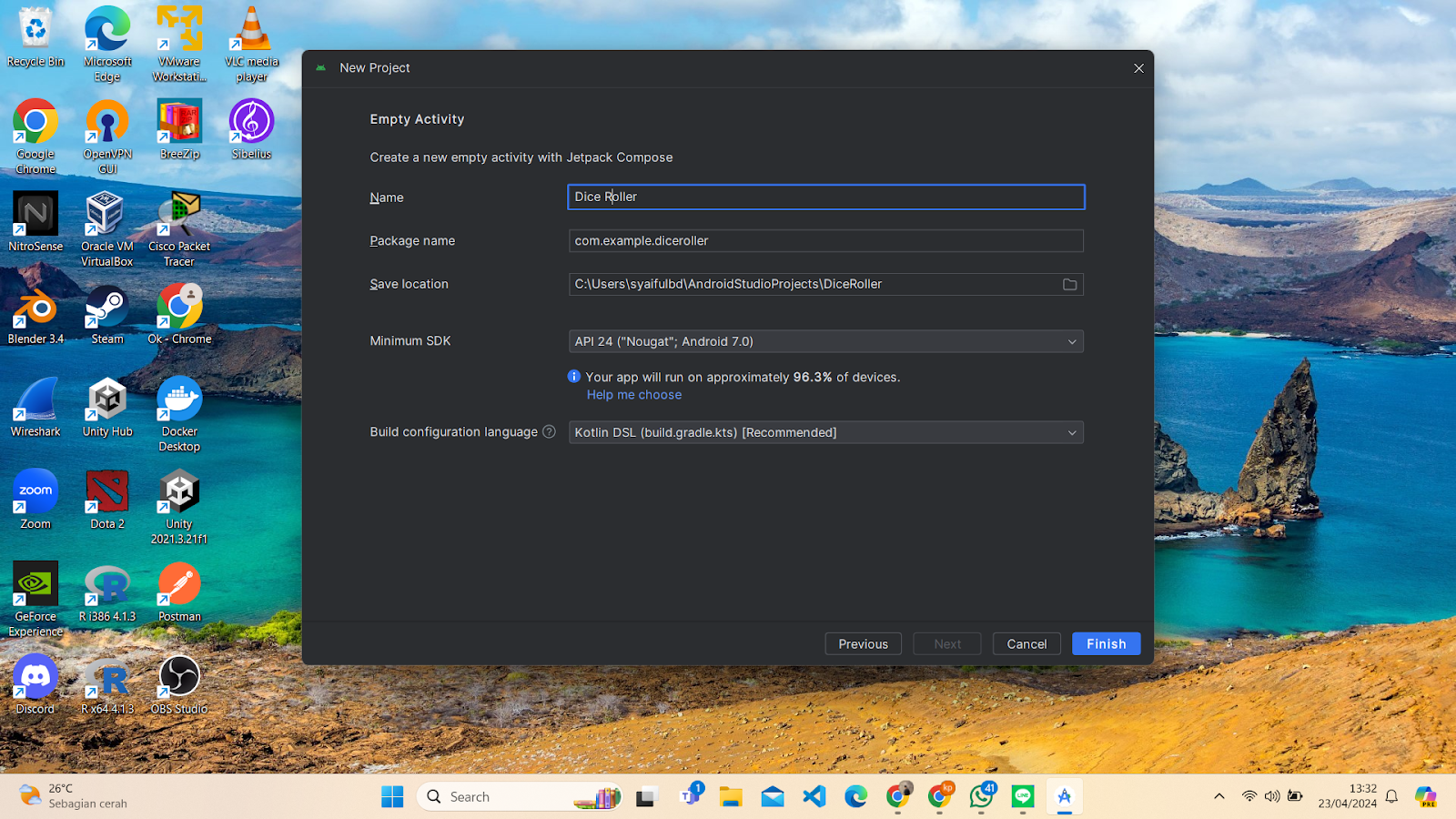
Komentar
Posting Komentar